All Windows 8 users who want to use a more improved user expertise don't need to wait any more longer. Microsoft 8.1 is available as a free upgrade for any computer running Windows 8, with the below steps you should be able to upgrade to 8.1.
 HOW TO UPGRADE TO WINDOWS 8.
HOW TO UPGRADE TO WINDOWS 8.
==> Click on settings on the charm menu.
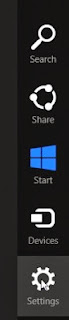 ==> Click on change PC settings.
==> Click on change PC settings.
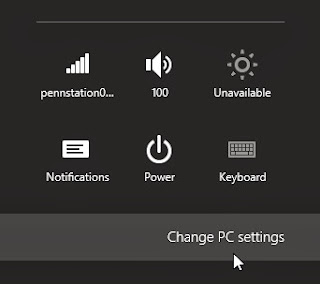
==> Next click on Windows update.
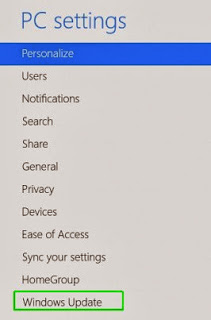 ==> Click on check for updates now to check for recent updates.
==> Click on check for updates now to check for recent updates.
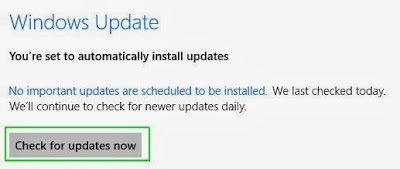
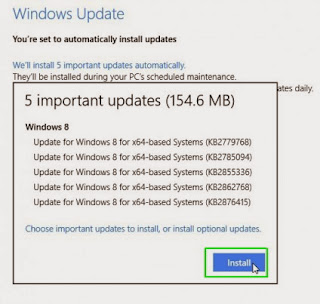
==> Next Open the windows Store App.
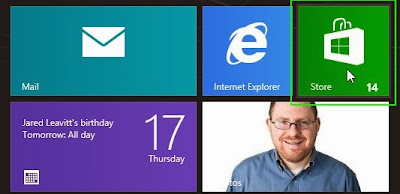
==> Click on update to windows 8 button. If the button wasn't found on the screen, check for update once more, close and open the windows store.
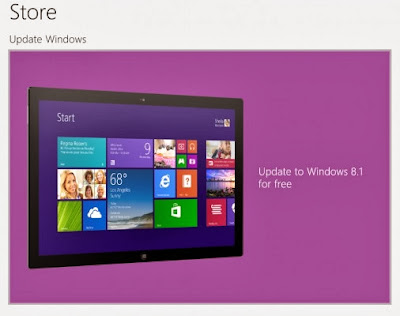 ==> Click on the download button.
==> Click on the download button.
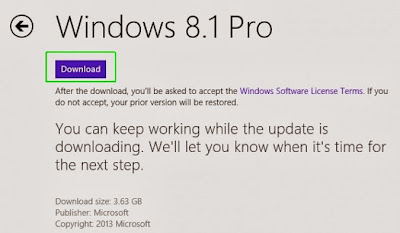 ==> You will have to wait for about thirty minutes or more for the installation.
==> You will have to wait for about thirty minutes or more for the installation.
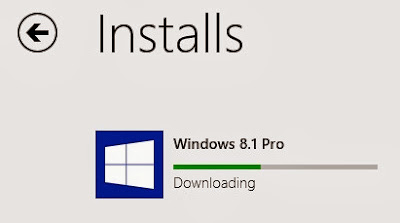 ==> You will be asked to click on restart when asked.
==> You will be asked to click on restart when asked.
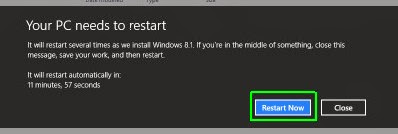
==> Click on I accept when license term comes on screen.
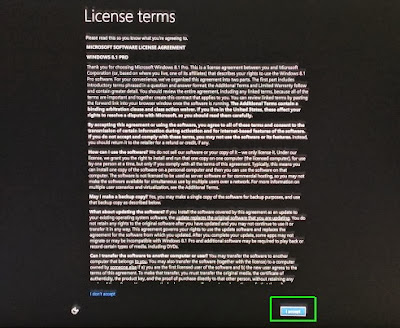 ==> Click use express settings.
==> Click use express settings.
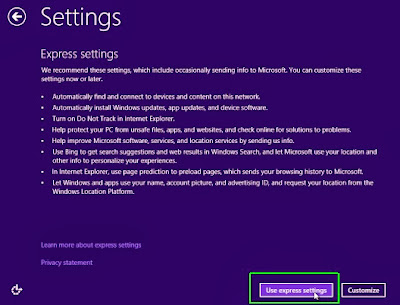 ==> Sign in to windows.
==> Sign in to windows.
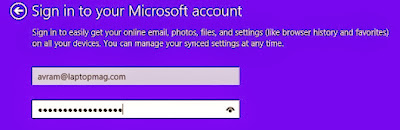
==> Enable windows to send a security code to your phone.
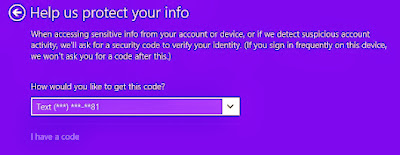
==> Enter the code you received.
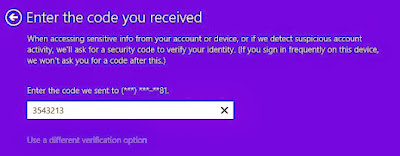
==> click next on the skydrive screen.
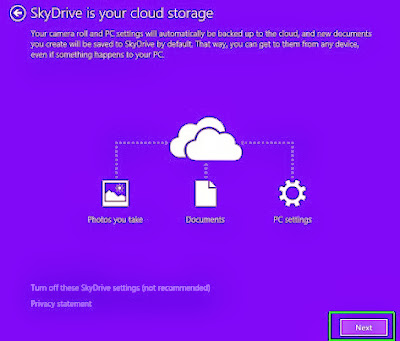 ==> Wait for few minutes you will see some messages on the screen that says it is setting up and installing apps.
==> Wait for few minutes you will see some messages on the screen that says it is setting up and installing apps.
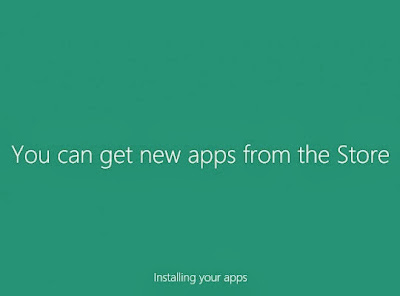 If you like my post please share
If you like my post please share
==> Click on settings on the charm menu.
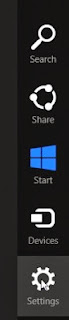
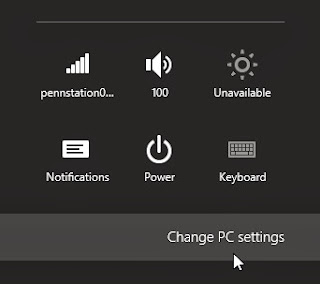
==> Next click on Windows update.
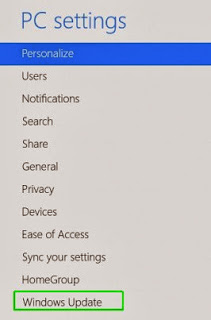
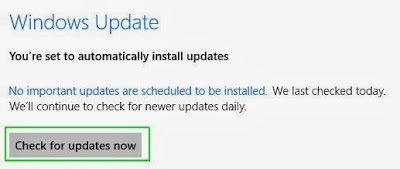
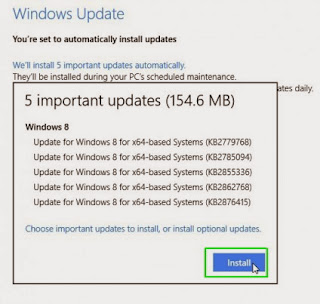
==> Next Open the windows Store App.
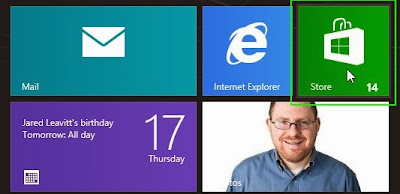
==> Click on update to windows 8 button. If the button wasn't found on the screen, check for update once more, close and open the windows store.
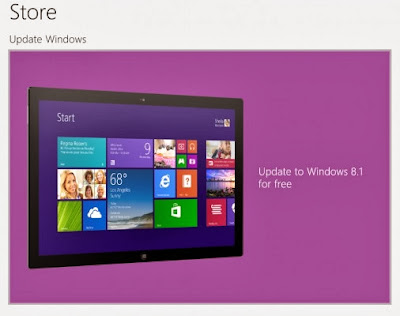
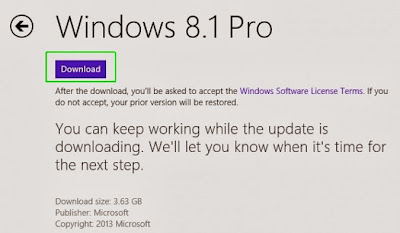
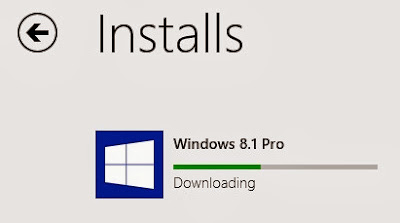
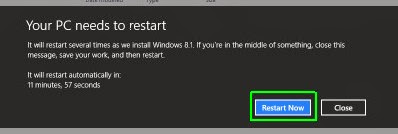
==> Click on I accept when license term comes on screen.
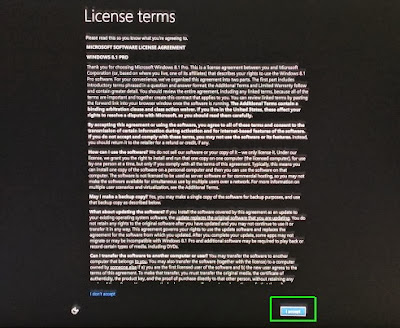
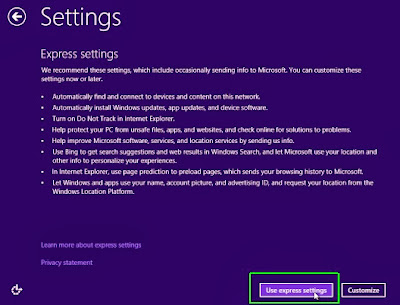
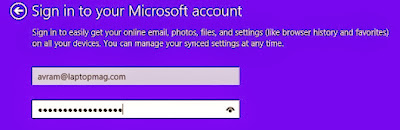
==> Enable windows to send a security code to your phone.
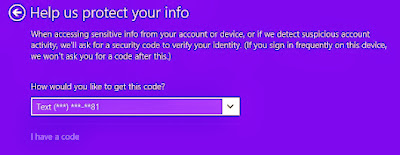
==> Enter the code you received.
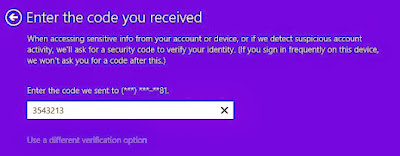
==> click next on the skydrive screen.
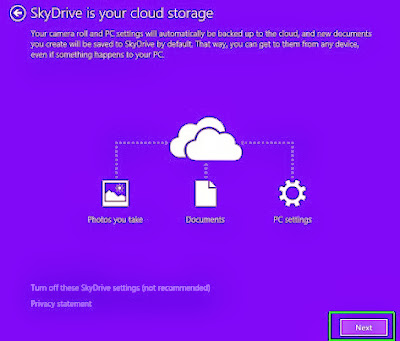
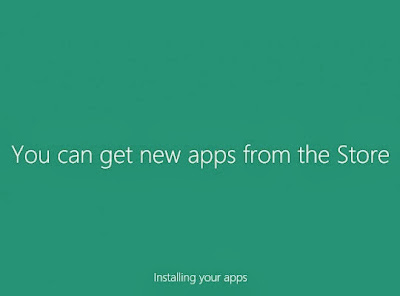
No comments:
Post a Comment