Since I began blogging I have been manually adding links to my pages to ‘file’ posts according to topic. This manual process is very time consuming. I knew there must be a way to do this automatically. Some trick I was missing.
I wanted my blog posts to show up on my specified pages – automatically.
I asked other bloggers, I searched online and could not find the information I needed.
I finally stumbled upon a post explaining this could be done.
It is very simple and even better – because these pages are dynamic pages you have an unlimited number available to you! You are not limited to 20 (like with static pages).
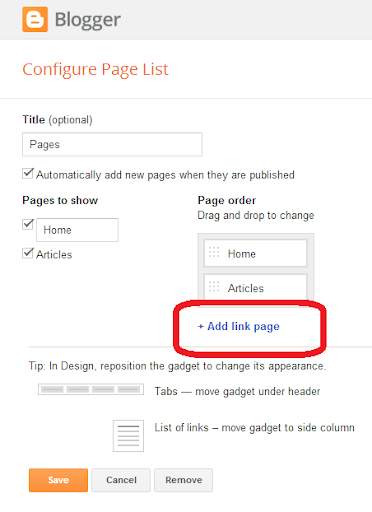
So here is the quick and easy way to set this up:
Chose a Label for your posts.
Select a Title for your page.
If you have not used the label before you will need to create a post using the label first.
Or, you can add the label to one of your old posts to have it feed to the page.
To Add Your Label to an Old Post
- Go to “Posts”
- Find the Post you want to add your label to and hover your mouse over the title
- Select “Edit” from the options which appear beneath the title
Once you have opened the post, on the right-hand side of the screen you will see the Labels category.
- Click on the Labels category and then type your new label in the space below
- Select “Update”
You have now added the “Label” to an old post and it will also feed to this newly created page we are going to make.
Finding your Label url
Now you need to go to the Post and Select your “Label” (Click on it!) – for my posts I have my labels showing at the very bottom of each post.
When you click on the label it will open a new page and all the posts with this label will appear.
Copy your url because you will need it in a moment :)
Creating your Page
Next on the agenda is creating the page you will use to hold this type of post.
- From the drop-down list of options on your blogger account choose “Pages”
- Select “New Page”
- Select “Web address” (remember you are limited to the number of blank pages you create but you are not limited to the number of web address pages you create!!)
- Enter a Title for your page – I chose “Crochet Tutorials“
- Next enter the label url you copied from the previous step
- Select “Save”
Here is the completed information for my new page. Remember when you copy and paste from the address bar it adds the http:// portion automatically so make sure you delete the http:// before pasting the code in the URL section.
The final step is for you to decide how you want your new page to display – you can have it display as Top Tabs, Side Tabs or you can choose to keep them hidden (if you are planning on linking to them but do not need them to be accessible – like my ‘Create Pages Using Labels for Blogger‘ static [blank] page.).
In summary
- you can go back and add a label to any of your past posts you want to feed to this newly created page.
- each time you post a new blog post with the label it will show up on your main blog page, just like it always did and it will also show up on the new dynamic page you created :)
- you are not limited to the number of dynamic pages you create!
No comments:
Post a Comment